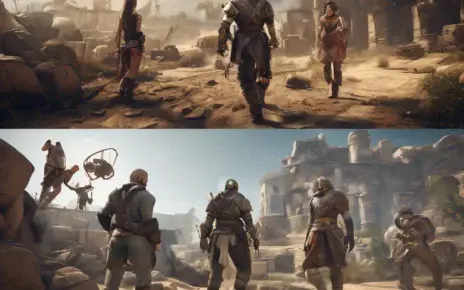There’s nothing more disappointing for a gamer than gearing up to play a new title, only to be hit with a frustrating error like “Installation Stopped,” “Corrupt Installation File,” or “Unable to Install.” Whether you’re downloading the latest blockbuster on Steam or installing a nostalgic classic from a disc, game installation issues can kill the excitement in seconds.
These errors are more common than you’d think—and the good news is, most of them can be fixed with the right know-how. This in-depth guide will walk you through all the major causes and solutions for installation errors on PC, so you can get back in the game faster and with less frustration.
🎮 What Causes Game Installation Errors?
Before diving into fixes, let’s look at the usual suspects behind installation failures:
- Insufficient system requirements
- Outdated drivers or system software
- Low disk space
- File corruption during download
- Software conflicts (like antivirus or firewalls)
- Faulty hardware (especially hard drives or RAM)
- Internet connection issues
Understanding what’s causing the problem is the first step to solving it. Now let’s break down each cause and what you can do to fix it.
✅ Step 1: Check If Your System Meets Game Requirements
One of the most overlooked reasons for installation errors is a PC that doesn’t meet the game’s minimum or recommended specs.
How to Check Game Requirements:
- Go to the game’s official website, Steam page, or Epic Games listing.
- Find the Minimum System Requirements and Recommended Requirements sections.
- Compare these with your PC’s specs:
-
- CPU
- RAM
- Graphics Card (GPU)
- Operating System version
- Available storage space
Tools That Help:
- Can You RUN It (systemrequirementslab.com)
- Speccy or Windows’ built-in System Information
If your PC falls short:
- Upgrade components like RAM or GPU.
- Try lowering graphics settings after install.
- Consider cloud gaming services for low-spec PCs.
🛑 Note: Trying to install a game that’s incompatible with your hardware can lead to recurring install failures or crashes right after launching.
🛠️ Step 2: Fix Software Conflicts During Installation
Ever notice how your antivirus or firewall suddenly throws a tantrum mid-installation? Security software, while essential, can sometimes block game files, flagging them as false positives.
Here’s What You Can Do:
- Temporarily disable your antivirus or firewall.
Don’t forget to re-enable them after installation. - Close unnecessary background apps.
Use Task Manager to shut down apps like overlay software, auto updaters, or even browsers that consume memory and cause clashes. - Try installing in Safe Mode (with Networking).
Safe Mode prevents third-party applications from interfering with the install process.
Pro Tip:
Some games (especially MMOs or shooters with anti-cheat systems) are sensitive to overlays from apps like Discord, NVIDIA GeForce Experience, or MSI Afterburner. Try disabling these if you’re having trouble.
📥 Step 3: Keep Your Drivers and DirectX Up to Date
Drivers are what allow your hardware to talk to your software. If they’re outdated, game installers might crash or freeze.
Essential Drivers to Update:
- Graphics Drivers (NVIDIA, AMD, Intel)
- Sound Drivers
- Chipset Drivers
Where to Update:
- Visit your GPU manufacturer’s site.
- Use Windows Update.
- Tools like Driver Booster, Snappy Driver Installer, or GeForce Experience make this easy.
Don’t Forget About DirectX:
- Games use DirectX to handle visuals and audio.
- Install or update the latest version from the Microsoft DirectX Web Installer.
🎯 If you’re getting errors like “d3dx9_43.dll is missing” or “DirectX setup failed,” you likely need to reinstall DirectX.
💾 Step 4: Clean Up Disk Space & Verify Game Files
A lack of disk space is a quick way to halt your game install—especially for modern games that require 50–100 GB or more.
How to Free Up Space:
- Use Disk Cleanup or apps like CCleaner.
- Move files (like movies or photos) to an external drive.
- Uninstall unused programs or games.
What About Corrupted Files?
If a download is interrupted or corrupted, your game installer may crash or fail repeatedly.
Solutions:
- Use a wired connection for large downloads.
- On platforms like Steam, right-click the game → Properties → Local Files → Verify integrity of game files.
- On Epic Games, use “Verify” from the Library options.
🛑 Important: Never pause or cancel a game installation midway unless it’s completely frozen—this often leads to corrupted files.
📋 Step 5: Analyze Game Installation Logs (Advanced Fix)
Most people overlook installation logs, but they’re powerful diagnostic tools. These logs track everything that happens during installation, including the point where it failed.
How to Find Them:
- Check the game’s installation folder.
- On Steam, errors may appear in the Steam/logs/content_log.txt.
- Look under C:\Users[YourName]\AppData\Local\Temp for temp logs.
What to Look For:
- Keywords like Error, Failed, Permission Denied, or Missing File.
- Error codes (e.g., 0x80070005, 1603) can be Googled to find solutions.
- Compare the time stamps in the log to when the crash occurred.
Community Help:
Reddit, Steam Forums, and gaming Discord servers are great places to ask about specific log errors. Chances are, someone’s already solved your exact issue.
🌐 Bonus Tips: Extra Steps to Ensure Smooth Game Installs
- Run installers as Administrator – right-click and select “Run as administrator.”
- Check for Windows Updates – outdated OS components can conflict with game setups.
- Avoid Beta OS builds – some beta versions of Windows have compatibility issues.
- Disable overclocking tools – these may interfere with some game installs.
🏁 Final Thoughts: Mastering Game Installation Troubles Like a Pro
Game installation errors are a hassle—but they don’t have to derail your gaming experience. With a little patience and a strategic approach, most issues can be resolved in just a few steps. From ensuring your PC meets the game’s requirements to managing disk space and decoding error logs, you now have the tools to tackle even the most stubborn install problems.
Whether you’re a casual gamer or a hardcore enthusiast, this guide will help you spend more time playing and less time troubleshooting.